PSD/Photoshop Questions (Reused)
Reusing this thread because I've come across a strange issue that I haven't had previously. I was trying to create a preview for a Nago Paragon, and the hair color will not change from purple :\ Even if I uncheck the 'Color Overlay' option, I still see purple hair. The only way I don't see the purple hair is if I make it so that the Hair layer isn't viewable. Does anyone know what I could possibly be doing wrong? I even re-downloaded the psd in case I had accidentally done something to the file that had messed it up, but I'm still seeing purple hair no matter what I do! Help?!
-

Kitsumi - Globetrotter

- Pets | Items
- Keystones: 7194
- Donate
- Joined: 05/24/2011 4:04 PM
- Status: Avatar by vampeachi on tumblr
Re: PSD/Photoshop Questions
You might be coloring the wrong layer, with celestial. There should be two of them, one called Main and one called Dark Clouds. You should be coloring Main (although if you color Dark Clouds in a different color I've found it makes some really interesting things) but yeah Main controls the color, Dark Clouds controls the sparklies and dark patches.
As for gradient angles, anything goes! Play with all the sliders and alternate between Radial and Linear for some neat effects. Sky's the limit!
As for gradient angles, anything goes! Play with all the sliders and alternate between Radial and Linear for some neat effects. Sky's the limit!

But there will come a time
You'll see, with no more tears
And love will not break your heart
But dismiss your fears
Get over your hill and see
What you find there
With grace in your heart
And flowers in your hair
"Tomorrow will be a good day."
Pen | New Pen | Breed | Wish | Sales | Art | Imp. | Add-ons
[journal.]
-

zapdragon555 - Will Draw For Food

- Pets | Items
- Keystones: 506
- Donate
- Joined: 02/24/2009 11:10 PM
- Location: "I mean... for me, I could love someone even if I, you know, wasn't paid for it...
- Status: I love you, and... and you don't pay me."
Re: PSD/Photoshop Questions
Oh, thank you! Yeah, I was coloring the Dark Clouds on accident xD I just tried what you said to test it, and that was definitely what I was doing wrong lol.
And I'm glad that I can play around with angles and not worry about it not being the right one It'll probably take me a while to actually get the hang of it though, lol.
It'll probably take me a while to actually get the hang of it though, lol.
Anyways, thanks again for the answers!
And I'm glad that I can play around with angles and not worry about it not being the right one
 It'll probably take me a while to actually get the hang of it though, lol.
It'll probably take me a while to actually get the hang of it though, lol. Anyways, thanks again for the answers!
-

Kitsumi - Globetrotter

- Pets | Items
- Keystones: 7194
- Donate
- Joined: 05/24/2011 4:04 PM
- Status: Avatar by vampeachi on tumblr
Re: PSD/Photoshop Questions
Celestial is a very difficult marking to use. It also sounds like you're not familiar with PS at all, so it might be even more difficult for you. I did say I was going to make a tutorial on how to use the PSDs, but I haven't the time nor the energy to make a full guide.
When you open up the folder for the Celestial marking, you should get something like this:

The layer called main is the one you will use for the color. Here is how to change the color, quoted from Sarah's topic:
Once you know how to do that, you'll see Celestial has two layers, the next one being called Dark clouds. This layer controls the shine and the stars in the marking and is harder to use.
Up top of your layers and groups, you have a little menu. Most notably, you can see Opacity there along with some buttons:

Right next to Opacity, there is a small part that says Overlay. This changes the opacity and effect of your selected layer, in this case, Dark clouds. Setting Dark clouds to some kind of effect controls the stars. This is the hard part, because depending on your color, the stars will show differently.
Here is the base color:

And if I set Dark clouds to Overlay:

But then, you might get this if you set it to Hard Light:

Where the stars are a bit more white and don't blend in as much.
When you click on the menu that says Overlay, you'll get a whole bunch of effects. Usual ones for Evelon are Overlay, Hard Light, Vivid Light, Linear Light and Color. But there's no limit, so just experiment and see what happens. Celestial can also be tweaked with Opacity so markings underneath it can show and to give Celestial a little translucent look.
As for gradients, typical ones are Linear and Radial. To access gradients, it's the same concept as accessing the effects menu for Color Overlay, but you have to select Gradient Overlay instead. Make sure you untick Color Overlay first, or else your gradient won't show. It's either one or the other.
Click on the black-to-white bar and it will let you choose your colors.
Do you see the two little things at the bottom and corner of the rectangle? They're called Color stops; click on one of them to select it, and its color will appear at the bottom, under the section called Stops.
Click on the little rectangle called Color and it should bring up the the color picker. Choose whichever color you want and do OK.
You can also slide the color stops along the rectangle, you can add more, etc.
You can also move the gradient itself. That's how we get the Radial gradient to cooperate.
Say I have my Radial gradient set to default settings. I want the core, the orange, to start from the chest, not the haunches.
While your window is open like this, put your mouse cursor over your image. Your cursor should change to a small arrow pointer with a little moving anchor. Hold down on the image and drag the gradient around to your liking, wherever you want.
And you'll see that the settings haven't changed at all in the Gradient Overlay window.
There's a lot of things you can do in PS, but this should hopefully answer the two questions you had.
When you open up the folder for the Celestial marking, you should get something like this:

The layer called main is the one you will use for the color. Here is how to change the color, quoted from Sarah's topic:
Shrewdberry wrote:When you get a marking, it should look something like this, in this case, for Dweller:
To change the color of the Dweller, double click on the layer; the one here with the 'fx' on its side.
Double clicking brings you a menu.
In this menu, look for the option that is ticked called Color Overlay. Selecting it brings you to a different page.
Click on the little grey square and it will bring up the color wheel.
Select the color you want from it; click OK to close the color wheel and then OK on the effects window to finalize your choice.
The problem you have with Bearhound is probably the layer mask:
Don't touch it. Don't delete it or hide it, because then that's when you get a color. Ignore it and just do the steps I listed for the Dweller, and you should be fine for all the markings.
Once you know how to do that, you'll see Celestial has two layers, the next one being called Dark clouds. This layer controls the shine and the stars in the marking and is harder to use.
Up top of your layers and groups, you have a little menu. Most notably, you can see Opacity there along with some buttons:

Right next to Opacity, there is a small part that says Overlay. This changes the opacity and effect of your selected layer, in this case, Dark clouds. Setting Dark clouds to some kind of effect controls the stars. This is the hard part, because depending on your color, the stars will show differently.
Here is the base color:

And if I set Dark clouds to Overlay:

But then, you might get this if you set it to Hard Light:

Where the stars are a bit more white and don't blend in as much.
When you click on the menu that says Overlay, you'll get a whole bunch of effects. Usual ones for Evelon are Overlay, Hard Light, Vivid Light, Linear Light and Color. But there's no limit, so just experiment and see what happens. Celestial can also be tweaked with Opacity so markings underneath it can show and to give Celestial a little translucent look.
As for gradients, typical ones are Linear and Radial. To access gradients, it's the same concept as accessing the effects menu for Color Overlay, but you have to select Gradient Overlay instead. Make sure you untick Color Overlay first, or else your gradient won't show. It's either one or the other.
Click on the black-to-white bar and it will let you choose your colors.
Do you see the two little things at the bottom and corner of the rectangle? They're called Color stops; click on one of them to select it, and its color will appear at the bottom, under the section called Stops.
Click on the little rectangle called Color and it should bring up the the color picker. Choose whichever color you want and do OK.
You can also slide the color stops along the rectangle, you can add more, etc.
You can also move the gradient itself. That's how we get the Radial gradient to cooperate.
Say I have my Radial gradient set to default settings. I want the core, the orange, to start from the chest, not the haunches.
While your window is open like this, put your mouse cursor over your image. Your cursor should change to a small arrow pointer with a little moving anchor. Hold down on the image and drag the gradient around to your liking, wherever you want.
And you'll see that the settings haven't changed at all in the Gradient Overlay window.
There's a lot of things you can do in PS, but this should hopefully answer the two questions you had.
-
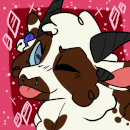
Jaykobell - Retired Staff

- Pets | Items
- Keystones: 4511
- Donate
- Joined: 09/04/2007 12:33 AM
- Status: avatar by sleepysparrow!
Re: PSD/Photoshop Questions
Shrewd, you have no idea how much I love you for going that in depth in explaining things xD I am an absolute horror with Photoshop currently (I've used it for a total of like 30 mins, and that was just creating mock-ups for customs lololol) but that helped me so much. Thank you!
-

Kitsumi - Globetrotter

- Pets | Items
- Keystones: 7194
- Donate
- Joined: 05/24/2011 4:04 PM
- Status: Avatar by vampeachi on tumblr
Re: PSD/Photoshop Questions
Lol, that's the point of going in-depth. Plus, since you said you had never used PS before, that was another reason to go full-on ahead.
-
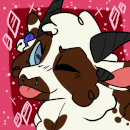
Jaykobell - Retired Staff

- Pets | Items
- Keystones: 4511
- Donate
- Joined: 09/04/2007 12:33 AM
- Status: avatar by sleepysparrow!
Re: PSD/Photoshop Questions (Reused)
Re-using this thread because I'm somehow unable to change the nago hair color 

-

Kitsumi - Globetrotter

- Pets | Items
- Keystones: 7194
- Donate
- Joined: 05/24/2011 4:04 PM
- Status: Avatar by vampeachi on tumblr
Re: PSD/Photoshop Questions (Reused)
That would be because the Effects are disabled on the hair. That's why you can't change its color, even if you go through Color Overlay; because Color Overlay is an Effects.

Click on the small arrow next to 'fx' to reveal what Effects you have on the layer. You should see the eye only next to Color Overlay, but not next to Effects, as in the picture. Click next to Effects (not on it) to make an eye appear, which will reveal the Color Overlay.

Click on the small arrow next to 'fx' to reveal what Effects you have on the layer. You should see the eye only next to Color Overlay, but not next to Effects, as in the picture. Click next to Effects (not on it) to make an eye appear, which will reveal the Color Overlay.
-
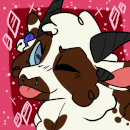
Jaykobell - Retired Staff

- Pets | Items
- Keystones: 4511
- Donate
- Joined: 09/04/2007 12:33 AM
- Status: avatar by sleepysparrow!
Re: PSD/Photoshop Questions (Reused)
Oh, derp. I can't believe I didn't notice that. Thanks, Shrewd! I appreciate you helping me with my stupid noob photoshop questions xD
-

Kitsumi - Globetrotter

- Pets | Items
- Keystones: 7194
- Donate
- Joined: 05/24/2011 4:04 PM
- Status: Avatar by vampeachi on tumblr
Re: PSD/Photoshop Questions (Reused)
Lol, it's alright. I had to learn to get this level, myself. xD I didn't just 'know' how to use PS when I got here. Most of it comes from experience.
-
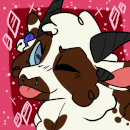
Jaykobell - Retired Staff

- Pets | Items
- Keystones: 4511
- Donate
- Joined: 09/04/2007 12:33 AM
- Status: avatar by sleepysparrow!
10 posts
• Page 1 of 1
Who is online
Users browsing this forum: No registered users and 20 guests



